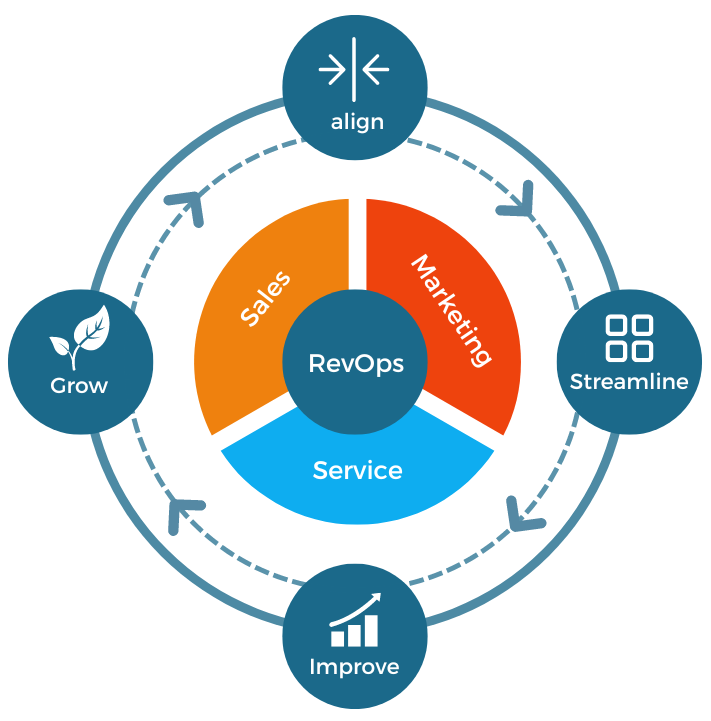How to get Windows to read text using screen-reading tools
- You can get Windows to read text to you aloud using an accessibility tool called Narrator, which you can access from the Start menu.
- You can use the Up arrow and Down arrow keys to select sections of a screen for Narrator to read aloud.
- If you only want the program Word to read a document aloud, you can use the Read Aloud feature in the Review ribbon.
- Visit Business Insider’s Tech Reference library for more stories.
Windows can read any text on the screen aloud using a program called Narrator. Narrator is an accessibility program built into Windows that you can launch from the Start menu or by pressing a keyboard shortcut. You can also configure Windows to start Narrator automatically each time you turn on your PC.
When you open a new window or program, Narrator will automatically start to read all the text aloud. You can customize how Narrator works to get the text you are most interested in reading aloud more quickly.
But if you merely want Word to read a document aloud, Narrator may be overkill. Instead, you can use the Read Aloud feature built into Word.
Here’s how to use both accessibility features to get Windows to read text to you.
Check out the products mentioned in this article:
Microsoft Office (From $149.99 at Best Buy)
Acer Chromebook 15 (From $179.99 at Walmart)
Windows 10 (From $139.99 at Best Buy)
How to manually start Narrator so that Windows will read text
1. To start Narrator, click the Start button and type “Narrator” in the app search toolbar.
2. When you see it appear in the search results, click it to start the program.
3. Alternatively, you can press the keyboard shortcut Ctrl-Win-Enter.The keyboard shortcut for Narrator is Ctrl-Win-Enter.
Dave Johnson/Business Insider
How to automatically launch Narrator in Windows to read text
1. Click the Start button and then click Settings, which is shaped like a gear.
2. Choose “Ease of Access.”
3. In the navigation pane on the left, click “Narrator.”
4. Select the checkbox for “Start Narrator after sign-in for me.”
Dave Johnson/Business Insider
How to get Windows to read text aloud using Narrator
1. Make sure you are in Scan Mode by pressing Caps Lock+Spacebar and double-checking that Narrator says “Scan.”
2. If it says “Scan off,” press the shortcut again.
3. Once you are in Scan Mode, you can ask Narrator to read anything in the selected window on-screen using the Up and Down arrow keys.
4. Use the arrow keys to move around the screen, and Narrator will read the selected text.
Dave Johnson/Business Insider
5. You can also ask Narrator to read individual characters in words by first clicking on the word you are interested in.
6. Then press Ctrl+Left arrow and Ctrl+Right Arrow to navigate through characters individually.
7. To open a list of Narrator commands, press Caps Lock + F1.
How to get Word to read a document aloud
1. In Word, open the document you want to be read aloud.
2. Click “Review.”
3. Select “Read Aloud” in the ribbon. The Read Aloud controls should appear at the top right of the window.
Dave Johnson/Business Insider
4. Click where you want to start reading.
5. Hit the Play button in the Read Aloud controls.
6. When you’re done, click “X” to close the Read Aloud controls.
Insider Inc. receives a commission when you buy through our links.


.jpeg?width=682&height=455&name=AdobeStock_295048993%20(1).jpeg)